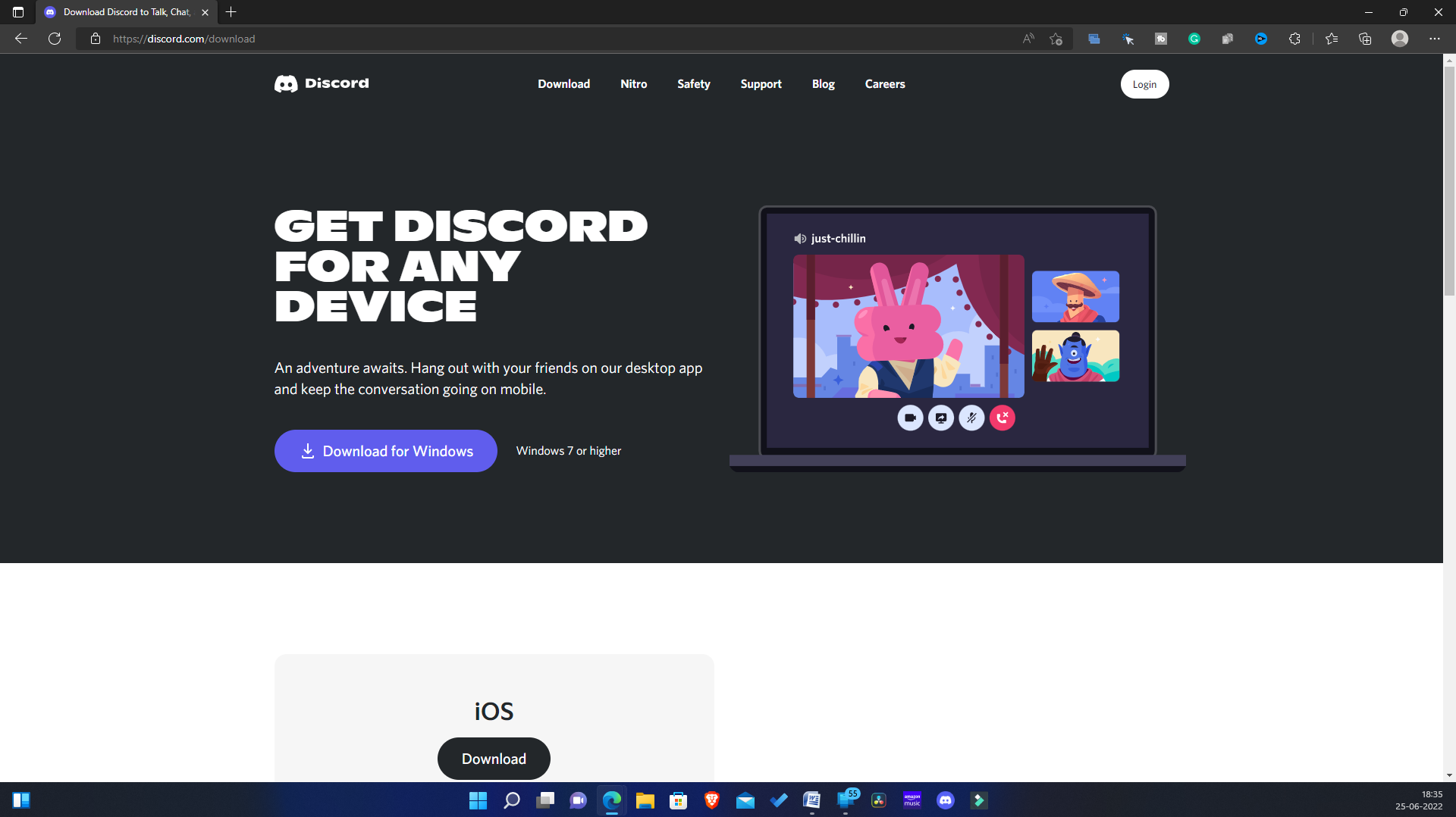You can stream content through various OTT platforms, but you may face problems with Netflix. Discord does not officially support streaming Netflix, but that does not mean it is not possible at all. Through some workaround, you will be able to stream Netflix on Discord. If you have made your way to this article looking for a way to stream Netflix on Discord, then you are probably at the right place.
About Discord
Discord is generally meant for gamers, i.e., a social media app for the gaming community. Not only gamers but everyone can use this app. Discord packs various features, which makes it quite popular amongst all the social media platforms. Some of the features of Discord include-
You can set a custom avatar as well as enter your bio. You can also select the font size, spacing between letters, and more for your profile. You can also add filters for the NSFW content.Users can join servers of their preferred choice and join a voice chat, video calls, and text chat.Discord has streamer mode, which hides all of your data like your emails, phone numbers, etc, when streaming games.Before you voice or video call someone, you can set the audio input and output and adjust it per your preference.You can also adjust the color saturation for your eye stress level and change other accessibility settings.Discord allows you to host a streaming party where you can stream web series or movies with your friends.
How to Stream Netflix On Discord 2023 on Windows, Mac
If you want to stream Netflix on discord without black screen, but you don’t know how, then this article will help you. Given below is the complete step-by-step process to stream Netflix on Discord-
Install Discord On PC/Laptop
The very first thing that you should try doing is installing Discord on a PC. You can run Discord through their website or directly install the app. We would recommend you go for the Discord app on your PC. To install and set up the Discord app on your PC, follow the steps given below-
Head to the official website of Discord by clicking on this link.If you use a Mac, download Discord for Mac, or if you use a Windows PC, download Discord for Windows.
After you have downloaded the Discord app, install it on your PC. Now run the Discord app and set it up.
Disable Hardware Acceleration On Your Browser
Once you are done with setting up Discord, you will have to disable Hardware Acceleration on your browser. It is important to disable hardware acceleration; otherwise, you may face a black screen issue while streaming Netflix on Discord. The process can vary depending on your browser; it can be different for Google Chrome, Mozilla Firefox, and Microsoft Edge. If you use any of these browsers, you can follow the steps given below to disable hardware acceleration for a particular browser.
For Microsoft Edge
To disable Hardware Acceleration on Microsoft Edge, follow the steps given below-
Open Microsoft Edge on your PC.Click on the three ellipses on the top right corner, and then from the menu, click on Settings.
In the Settings, head to the System and performance tab on the left sidebar.On the right side, disable the toggle for the Use hardware acceleration when available.
Now restart your browser to save the changes.
For Google Chrome
To disable Hardware Acceleration on Google Chrome, follow the steps given below-
On your PC, open Google Chrome and click on the menu icon in the top right corner.Now on the Google Chrome menu, click on Settings. On the left sidebar, click on System, and then on the right side, disable the toggle for Use hardware acceleration when available.
Restart Google Chrome for the changes to take place.
For Mozilla Firefox
To disable Hardware Acceleration on Mozilla Firefox, follow the steps given below-
Open Firefox, and then on the top right corner, click on the hamburger icon.This will open the Firefox menu. Here, click on Settings. On the right side of the General tab, scroll down to the Performance section.
Here, uncheck the checkbox for Use recommended performance settings and Use hardware acceleration when available.
Open Netflix On Browser
Now that you have disabled hardware acceleration on your browser, you will have to open Netflix on the browser. To do so, follow the steps given below-
Open Netflix on your browser. You can do so by clicking on this link.
Ensure you are signed in to your account. If you are not already signed in, then log in to your Netflix account to continue ahead.Now, search for the web series or the movie you want to stream and select it.
Set Up Discord For Streaming Netflix
This is the last step for streaming Netflix on Discord. You will have to set up Discord for streaming Netflix. To do so, follow the steps given below-
Open the Discord app on your PC.Here, click on the Settings icon that you will see right next to your username at the bottom left corner.On the left sidebar of the Settings, click on the Activity Status tab.Now on the right side, click on Add it button right next to Not setting your game?
Select the browser on which you have opened Netflix from the drop-down menu. Click on Add Game button.
Now, head to the server you want to stream Netflix on and select it.Click on the Share Screen button and select the browser on which you have opened Netflix.
Next, choose the voice channel to stream movies or web series. Select the stream quality, resolution, as well as frame rate.Click on the Go Live button to go live.Now open the browser, and play the content.Head back to the Discord app and enjoy streaming Netflix.When you want to end the stream, click the End Call button.
Conclusion
By doing so, you will be able to stream Netflix or screen share Netflix on Discord. The process may be a bit lengthy, but following the above guide correctly, you can stream Netflix on Discord easily. We hope this article helps you host a Netflix stream party on Discord.
Is There a Way to Screen Share Netflix on Discord?
Yes, you can easily screen share Netflix on discord. You can follow the steps given in this article to stream Netflix on Discord.
Why Is Netflix Black Screen on Discord?
You may face a Netflix black screen issue on Discord if hardware acceleration is enabled. You will have to disable hardware acceleration if you encounter a black screen issue on Netflix while streaming it on Discord. Stream Netflix On Discord Without Black Screen
Can you Stream Netflix On Discord from Mobile?
No, you cannot stream Netflix on Discord from mobile. Because of the DRM limitation, you won’t be able to stream Netflix on Discord. The only possible way to do this is from your PC.
Is It Legal to Stream Netflix on Discord?
No, it is not legal to stream Netflix on Discord. Sharing content with others is against the policy of Netflix.
Can I Schedule Stream Party on Discord?
Yes, you can easily schedule a stream party on Discord to a later date. You can create an event any time ahead to stream Discord on Netflix. RELATED ARTICLES:
How To Fix Discord Mic Not WorkingHow To Fix Discord Not Working with Halo InfiniteDiscord Overlay Not Working – These 6 Ways can Fix itHow to Turn Off Netflix Are You Still Watching PopupHow to Fix Netflix Not Working Issue on Mobile/TV/PCHow To Screen Share in Discord Server
Δ