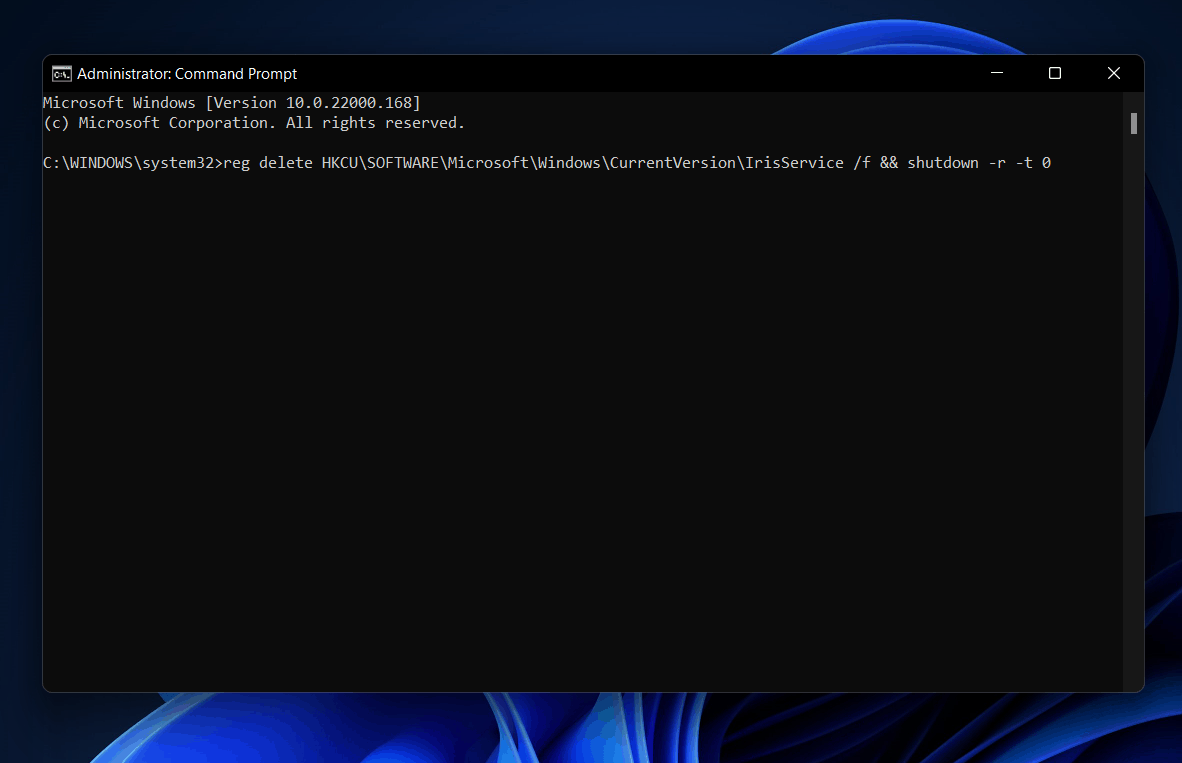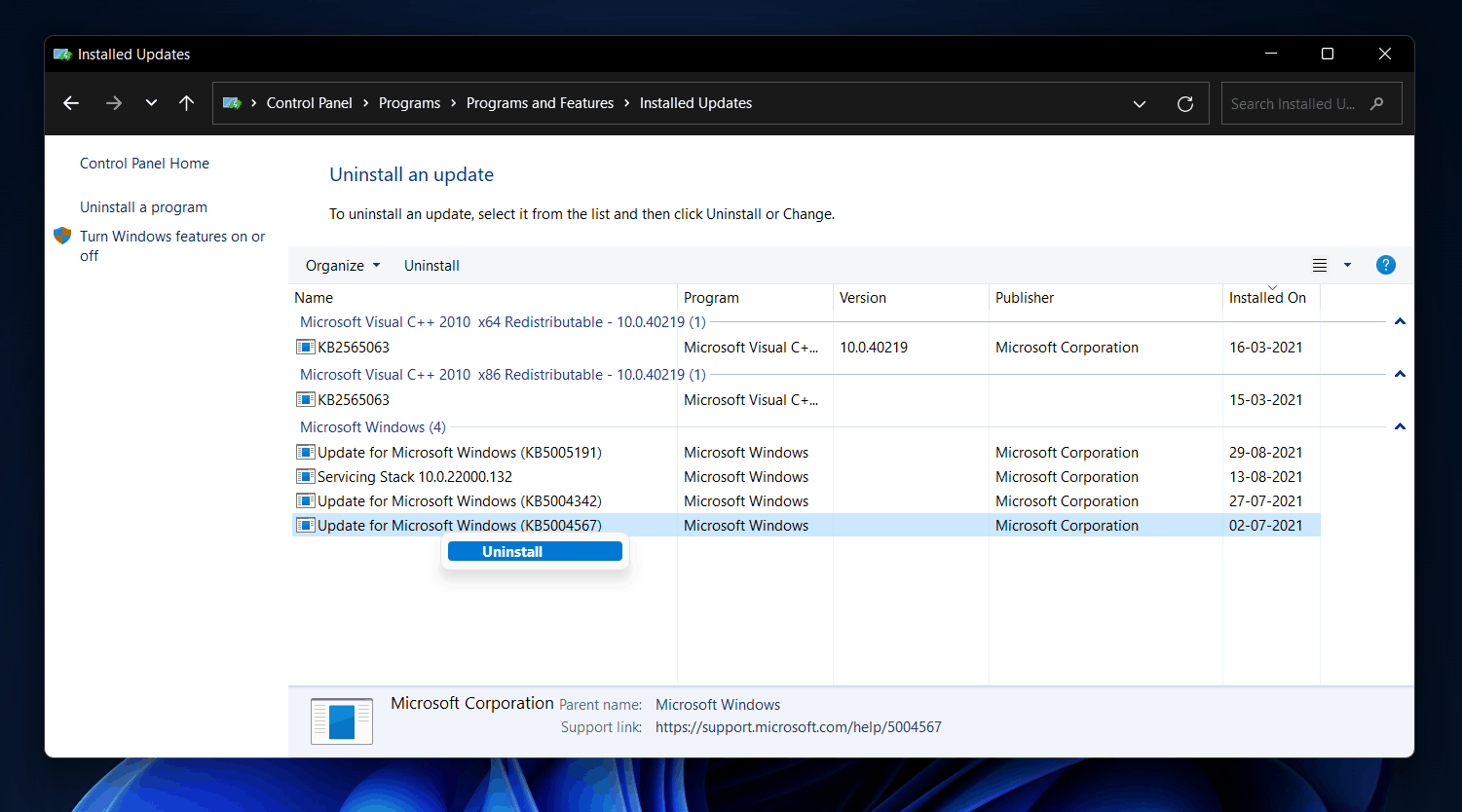Windows 11 update can come with bugs even if it fixes any existing bug or error. Therefore, installing Windows 11 update immediately can cause such errors. If you are facing this issue, then you need not worry about it.
Fix Windows 11 Taskbar Crashing After Update
Here we will be discussing how you can fix the Windows 11 taskbar crashing after the update.
Try Restarting Your PC
Merely restarting your PC can many times solve the issue. If the issue is caused due to temporary bugs, then it may be solved by just restarting your PC. Try restarting your PC, and then check if you still face the error or not. Even after restarting your PC, head to the next step if you still face the issue. ALSO READ: How To Fix Windows 11 File Explorer Keeps Crashing
Fix The Issue Using The Command Prompt
You can fix the issue by using the command prompt on your PC. Using this method, and you will have to paste a simple code on the command prompt, which will fix the issue for you. Follow the steps given below to fix the issue using command prompt-
You cannot open the command prompt from the Start Menu, as you will not be able to use it. So you will have to use Task Manager to open it.Press the Ctrl + Shift + Esc key combo to open the Task Manager. In the Task Manager, click on File, and then click on Run new task. Here in the Open field, type CMD and click on OK. In the Command Prompt, copy and paste the following command –reg delete HKCU\SOFTWARE\Microsoft\Windows\CurrentVersion\IrisService /f && shutdown -r -t 0
After doing so, hit Enter to execute the program.
Your PC will not be rebooted. After you do so, your taskbar will appear again, and you will be able to use it again.
Uninstall The Update
If you are still facing the issue, then you should try uninstalling the recent update you installed. To uninstall the update, follow the steps given below-
Open the Task Manager on your PC by pressing the Ctrl + Shift + Esc key combo. In the Task Manager, click on the File option and click on the Run new task. Now in the given field, type Control Panel, and click on OK. Click on Programs in the Control Panel, and then click on Programs & features. Here click on the View installed updates in the left sidebar.
You will see all the updates installed on your PC. Here, sort the updates depending on the time installed. You can see what time the update has been installed from the Installed on bar.
Click on the latest update installed, and then click on Uninstall to uninstall the update.After you have uninstalled the latest update, restart your PC.
Once done, the issue should be fixed. ALSO READ: Windows 11 Start Menu Not Working: Here’s How To Fix?
How Do I Fix The Windows 11 Taskbar Crashing Issue?
You can fix the Windows 11 taskbar crashing issue by following the steps mentioned in this article. You may have to uninstall the latest update you have installed to solve the issue you were facing.
Final Words
If you face Windows 11 taskbar crashing after the update, this article will help you solve that. You should follow the above steps to fix Windows 11 taskbar crashing after the update. Before installing any latest update released by Microsoft, you should know what issues the latest update can bring.
Δ