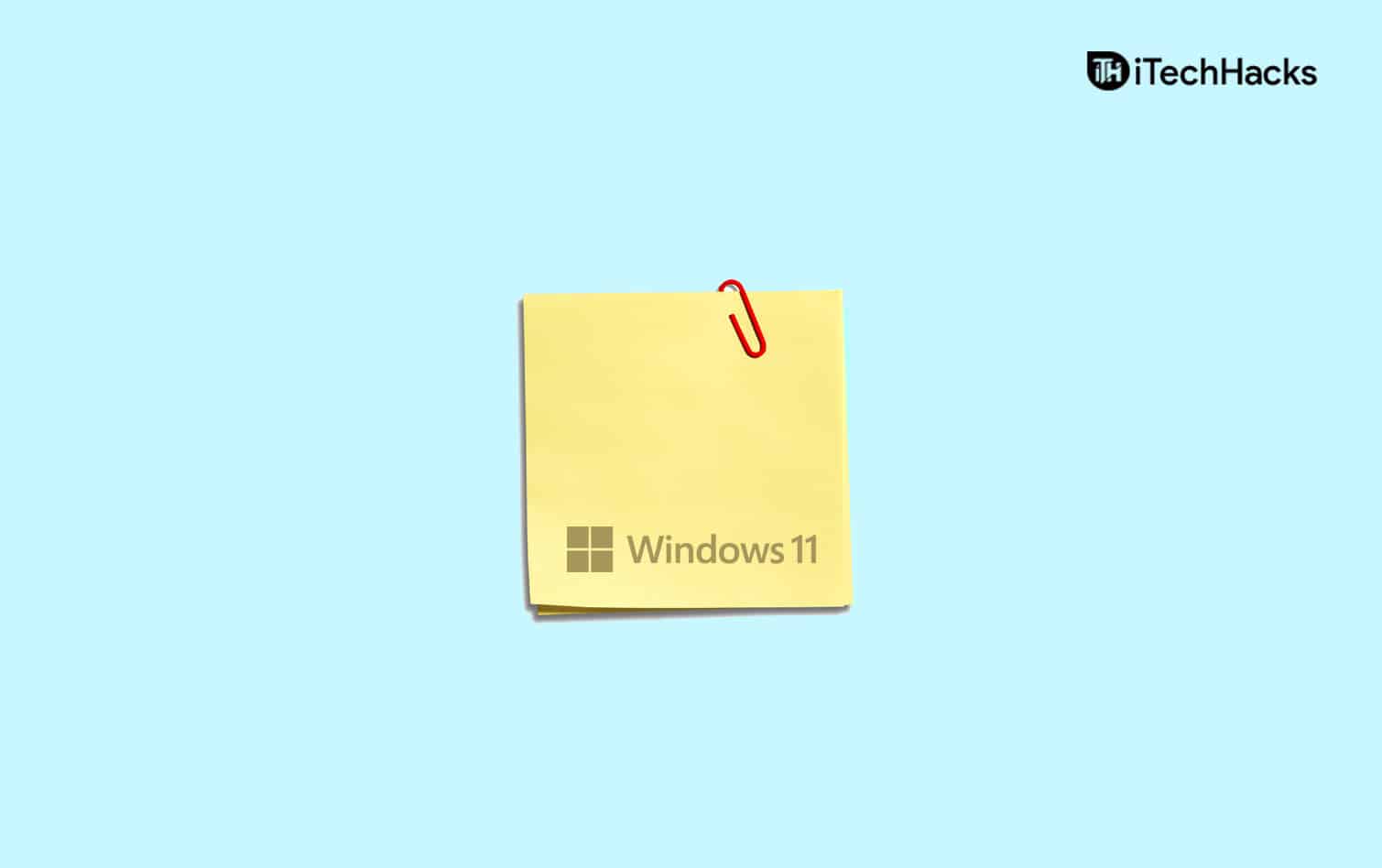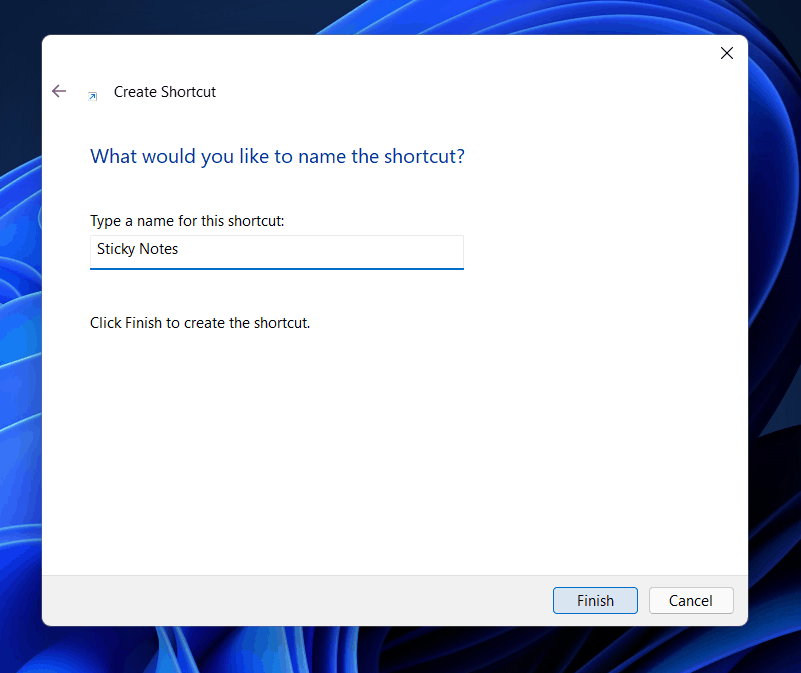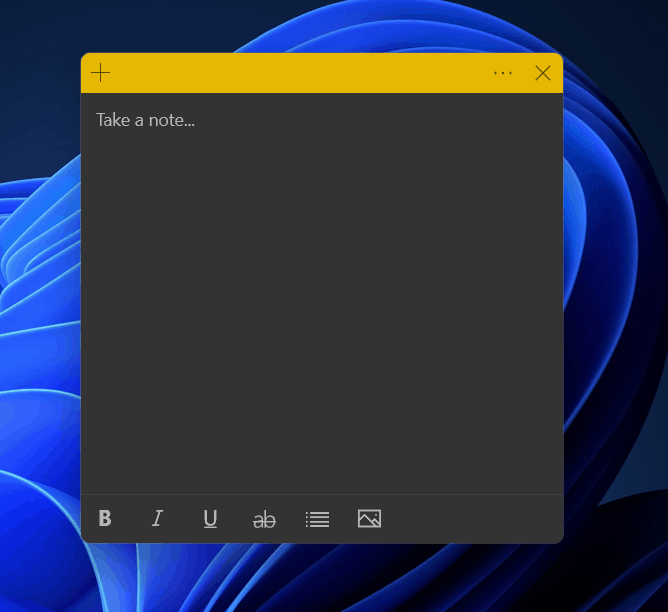How to Create and Use Sticky Notes in Windows 11
If you don’t know how you can put sticky notes on the desktop in Windows 11, then you are probably at the right place.
Create The Shortcut Of Sticky Notes Using Context Menu
The very first way to put sticky notes on the desktop in Windows 11 is by creating a shortcut of the sticky notes on your desktop. You can create a shortcut of sticky notes using the context menu. To create the shortcut of the sticky notes app using the context menu, follow the steps given below-
Right-click on the space on the desktop to open the context menu. Here click on New and then click on Shortcut. Now click on the Create Shortcut window, paste the location of the Sticky Notes to create the shortcut. Copy and paste the following location in the given field-C:\Windows\explorer.exe shell:AppsFolder\Microsoft.MicrosoftStickyNotes_8wekyb3d8bbwe!App
After pasting the location, click on Next. Now on the next screen, you will be asked to type the name of the shortcut. Type Sticky Notes and then click on Finish.
You will get the Sticky Notes shortcut on your desktop. Double-click on the shortcut to open it.
Adding Individual Sticky Notes
Another thing that you can try is putting individual sticky notes on the desktop. You can pin the individual sticky notes on the desktop screen and use it then. To add individual sticky notes to the desktop, follow the steps given below-
In the Start Menu, search for Sticky Notes and then click on it to open it. This will open the Sticky Notes and the sticky notes will appear at the location where you last saved the sticky note.
You can click on the Plus icon to add another sticky note to the screen.
You can now customize the sticky notes that you have added. You can bold the text, make it italics, underline, make it list, and also add images to it. Moreover, you can add as many sticky notes as you want on your desktop.
Pin The Sticky Notes To Taskbar
You can either pin sticky notes to the taskbar. Pinning sticky notes to the taskbar is another way to put sticky notes to the desktop in Windows 11. To pin sticky notes to the taskbar, follow the steps given below-
In the Start Menu, search for Sticky Notes. Right-click on the sticky notes, and then click on Pin to taskbar.
Sticky Notes will now be added to the taskbar, and then clicking on it will open Sticky Notes.
RELATED GUIDES:
Do I Need Third-Party Sticky Notes App?
No, you don’t need any third-party sticky notes app on your PC. Windows comes with the in-built sticky notes app which you can use. You need not install any third-party sticky notes app on your PC to do so.
What Can I Do With Sticky Notes App?
You can put the sticky notes on your desktop, prepare a list you want to, add text to it. This tool is mostly used when you want to remember something. Moreover, you can also use it for creating a to-do list of tasks that you want to carry out.
How To Enable Windows 11 Text-To-Speech Voice TypingHow To Fix Ethernet Not Working in Windows 11Fix Hotkeys (Fn Keys) Not Working On Windows 11 Laptop
These are some ways to put sticky notes on your desktop in Windows 11. Following the above steps, you will be able to put sticky notes on your desktop.
Δ