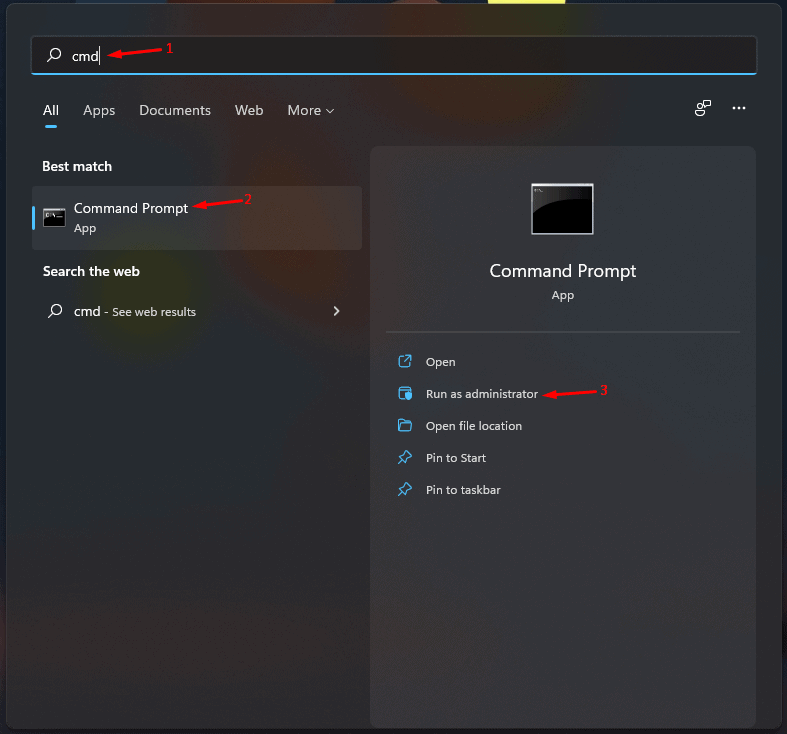Fix Unknown USB Device Device Descriptor Request Failed Windows 11
If you’re facing a device descriptor request failed on Windows 11 and are looking for a solution, you’ve come to the right blog. We’ll go through how to fix the Device Descriptor Request failed issue on Windows 11 in this article.
1 Fix Unknown USB Device Device Descriptor Request Failed Windows 111.1 Try Basic Troubleshooting Steps1.2 Try Running Hardware And Devices Troubleshooter1.3 Update USB Root Hub1.4 Disable All USB Device Drivers 1.5 Reinstalling USB Controllers1.6 Disable Selective Suspend 2 Final Words
Try Basic Troubleshooting Steps
If you face Device Descriptor Request failed issues on Windows 11, you should try reconnecting the USB device to your PC. If you use any external USB device, you should try plugging the USB device into your computer directly. Try restarting your PC, and this may most probably fix the issue. If these basic troubleshooting steps didn’t fix the issue, you should try moving to other troubleshooting steps in this article.
Try Running Hardware And Devices Troubleshooter
You should try running the hardware and devices troubleshooter if you still face the Device Descriptor failed issue on Windows 11. To run hardware and devices troubleshooter, follow the steps given below-
Press the Windows key on your keyboard. In the Start Menu that opens up, search for CMD and hit Enter to open Command Prompt.
In the Command Prompt, type and execute the command msdt.exe -id DeviceDiagnostic
Now follow the on-screen instructions to run hardware and devices troubleshooter and fix the issue you have been facing.
Update USB Root Hub
Another troubleshooting step to follow is updating the USB root hub. Given below are the steps to update the USB root hub-
Press the Windows + X key combo, and then from the menu that opens up, click on Device Manager. Expand the Universal Serial Bus Controllers section in the Device Manager by double-clicking on it.Right-click on the USB Root Hub from the list that opens up, and then click on Update Driver.
On the next screen, click on Search automatically for drivers to update the driver.This should most probably fix the Device Descriptor Request Failed issue on Windows 11.
Disable All USB Device Drivers
The very next troubleshooting step to follow is disabling all the USB device drivers one by one and then checking if you still encounter the issue or not. To disable all USB device drivers one-by-one, follow the steps given below-
Open the Device Manager from the Start Menu. In the Device Manager, double-click on the Universal Serial Bus Controllers to expand it.Select the USB Composite Device driver from the list that opens up, and click on Disable Device.
Do this for all the other USB device drivers and check if the issue is fixed or not.If you still face the issue, right-click on the device and click on Enable Device.
Reinstalling USB Controllers
Reinstalling USB controllers can also help fix the issue you have been facing. To reinstall USB controllers, follow the steps given below-
Open the Device Manager on your Windows 11 PC.Now, expand the Universal Serial Bus Controller section by double-clicking on it.Right-click on the USB device from the list that opens up, and then click on Uninstall device.
Do this for all the devices, and then restart your PC to fix the issue.
Disable Selective Suspend
Many users have reported that disabling the selective suspend feature has helped solve the issue. If you face this issue, try disabling the selective suspend feature. To do so, follow the steps given below-
Open the Start Menu on your PC by clicking on the Start icon, and then search for Control Panel. Hit Enter to open the Control Panel on your PC.In the Control Panel, click on Hardware and Sound option.
Next, click on Power Options, and then on the left pane, click on Choose when to turn off the display. On the next screen, click on Change advanced power settings.
On the pop-up window that opens up, scroll down to find the USB Settings option. Expand this option by clicking on the plus sign next to it, and then expand USB selective suspend setting.
Here, disable both the options.Now, click on Apply and click on OK to save the changes.After doing so, restart your PC, and you should no longer face the issue.
Final Words
If you face the Device Descriptor Request failed issue Windows 11, you can follow the steps mentioned in this article. Following the above steps, you will be able to fix the issue you have been facing. RELATED GUIDES:
Fix System Error 67 Has Occurred in Windows 11How To Fix Windows 11 Blue Screen of Death ErrorsFix Ethernet Not Working in Windows 11Fix Clock Watchdog Timeout Error On Windows 11
Δ