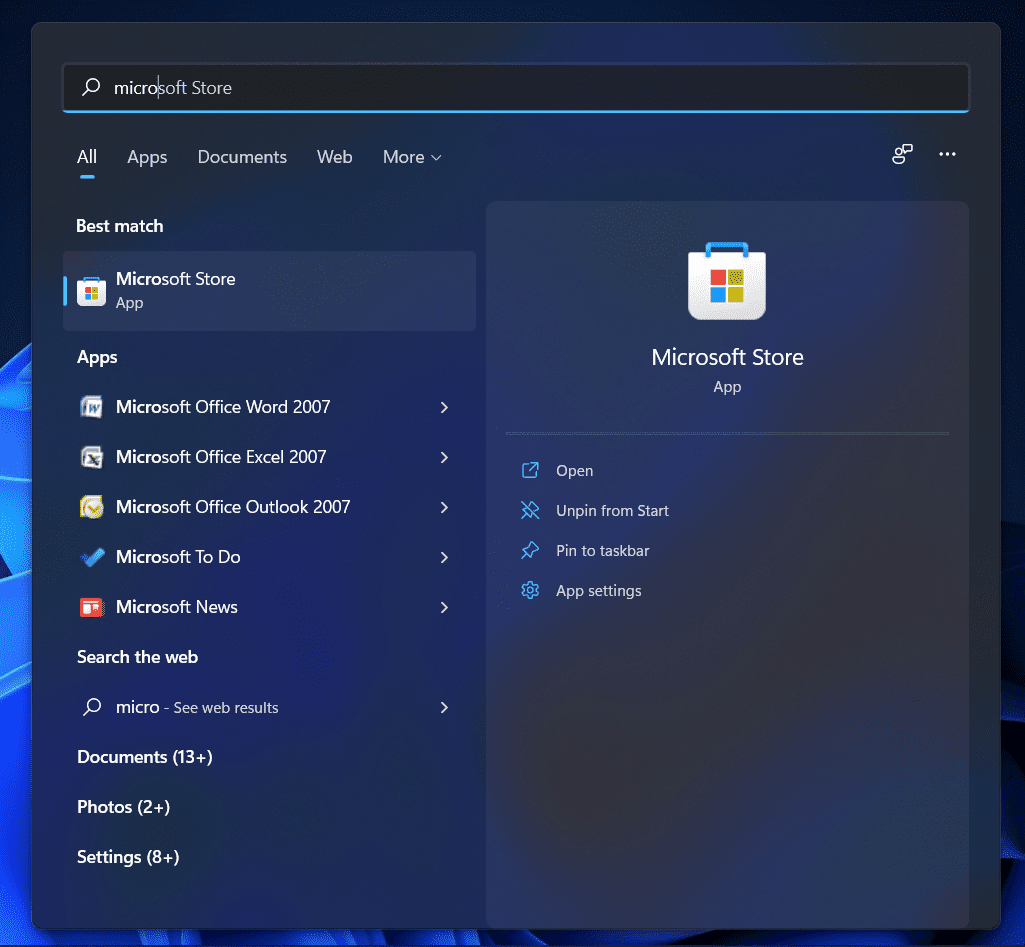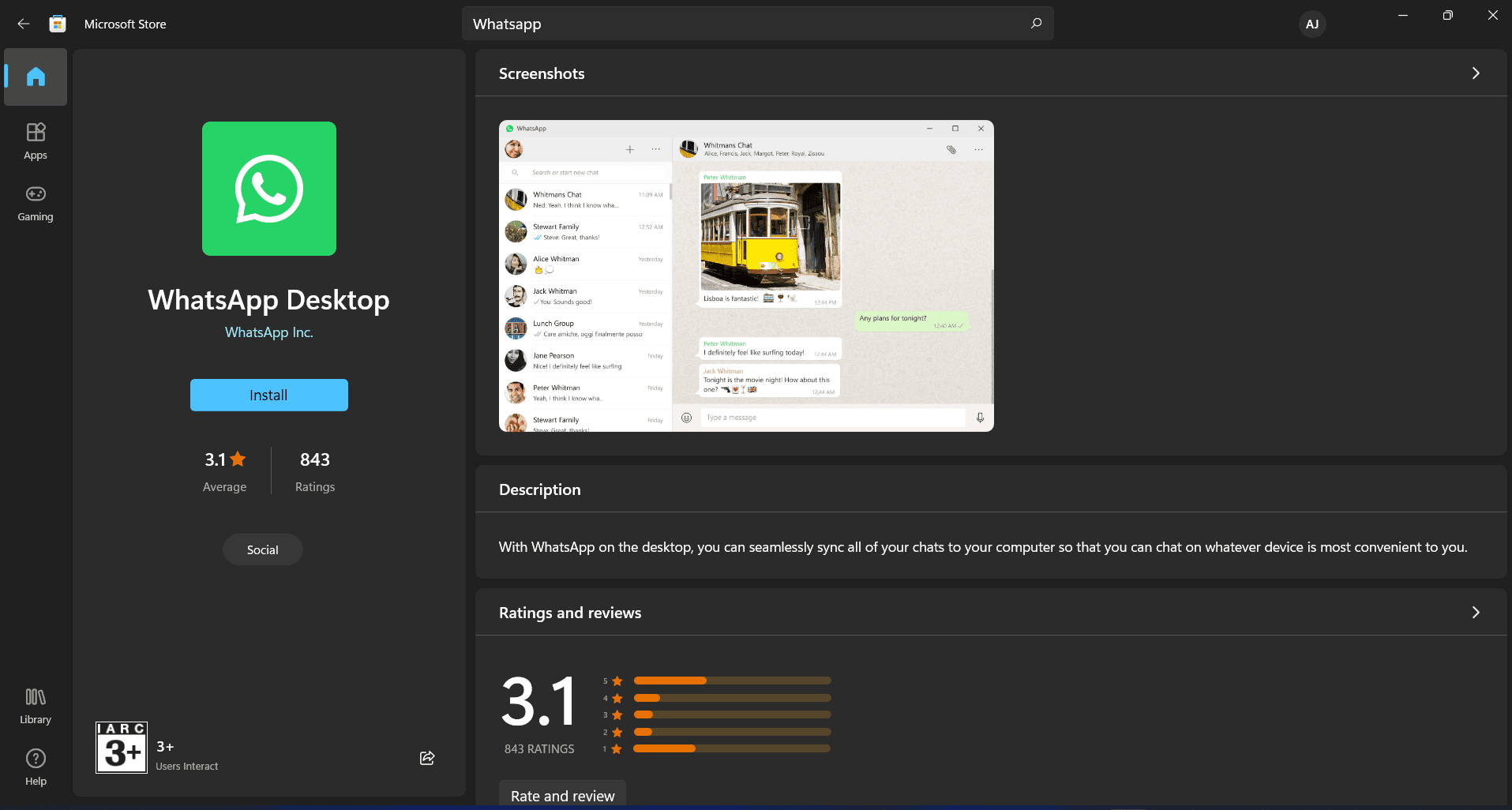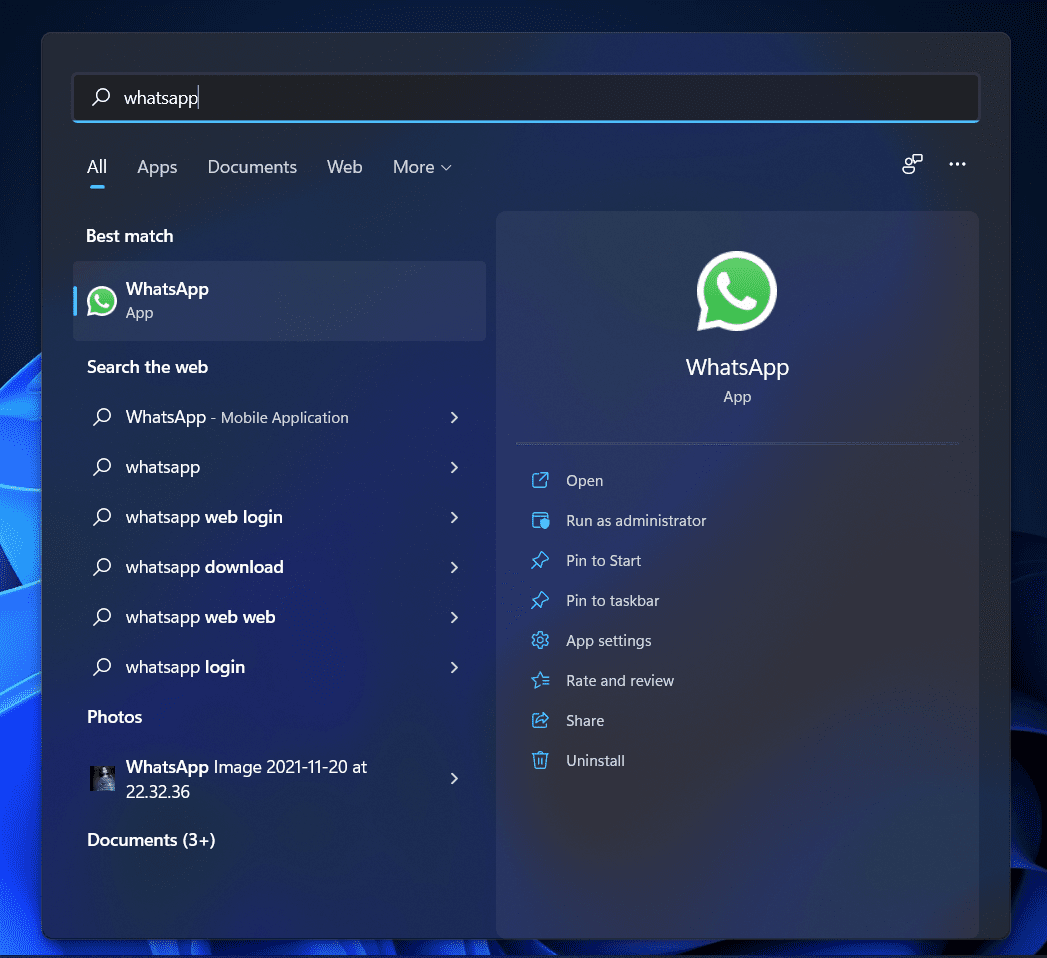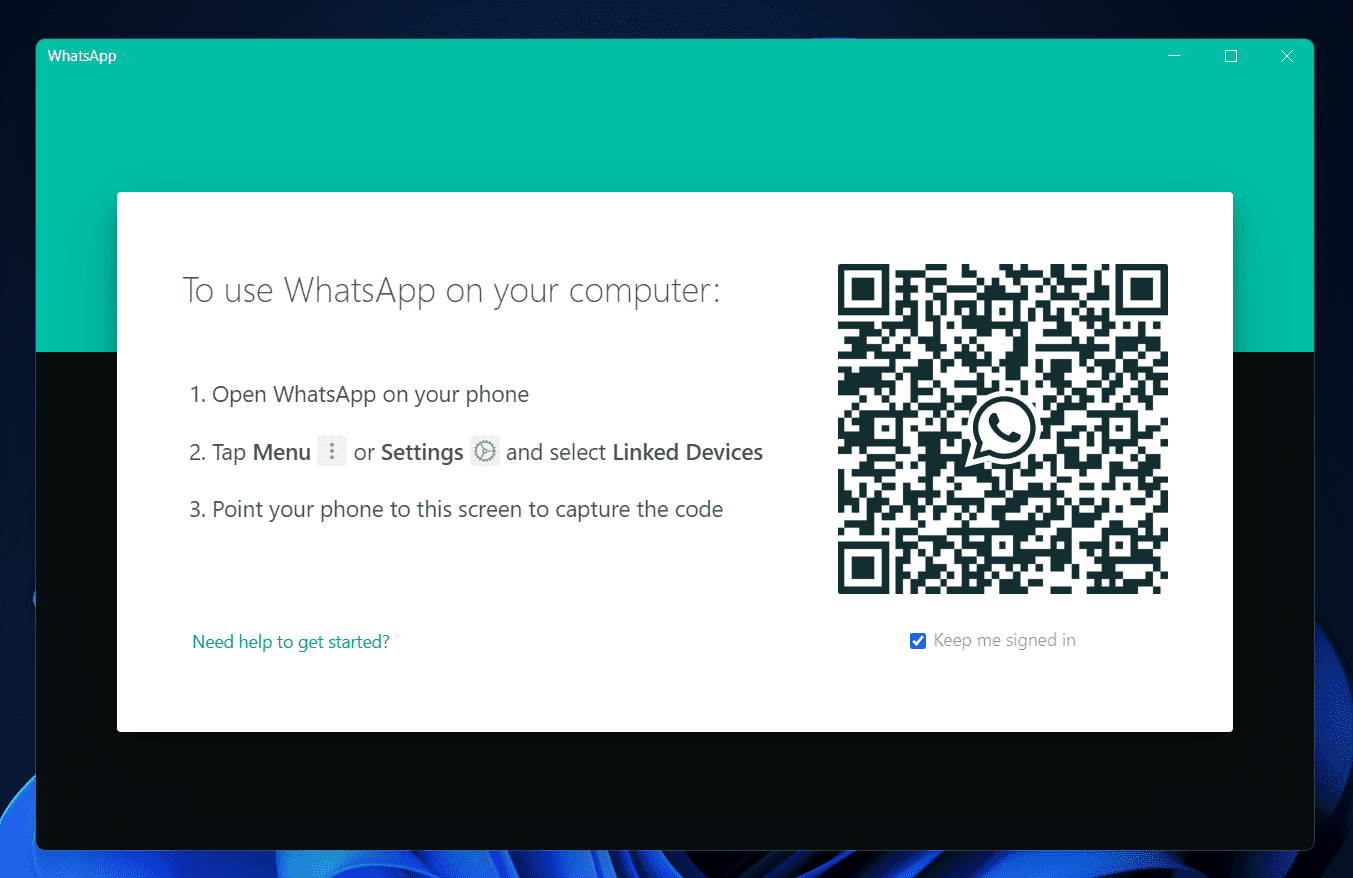Users can now install WhatsApp for Windows 11 and enjoy the benefits of all the features of WhatsApp, like that of the app version. If you want to install WhatsApp for Windows 11 and use it to chat with your friends, this article will help you with it. In this article, we will be discussing how you can install WhatsApp for Windows 11.
Installing WhatsApp For Windows 11
You will first have to download and install WhatsApp for Windows 11 before you can use it. Downloading and installing WhatsApp on your PC is easy, and you can easily do it from the Microsoft Store. If you are looking for a step-by-step guide to install WhatsApp for Windows 11, then you can follow the instructions given below-
Open the Start Menu by pressing the Windows key on your keyboard. You can either click on the Start icon on the taskbar to open the Start Menu. Now in the Start Menu, search for the Microsoft Store. Click on the Microsoft Store from the search result to open the Microsoft Store on your PC.
Click on the Search bar in the Microsoft Store. Search for WhatsApp Desktop in the Microsoft Store search.Select WhatsApp Desktop from the search result. Click on Install/Get to download and install the WhatsApp Desktop on your PC.
Wait for the app to get installed on your PC, and then you will be able to use it without any problem.
Using WhatsApp For Windows 11
Now that you have installed WhatsApp on your PC, you can begin using it. To set up WhatsApp on your PC, follow the steps given below-
Press the Windows key to open the Start Menu on your PC.Search for WhatsApp in the Start Menu. Click on WhatsApp in the search result to open WhatsApp on your PC.
You will see a QR code on the WhatsApp Desktop app Window. You will be using this QR code to be able to use WhatsApp on your PC.
Now, open the WhatsApp app on your phone.On the WhatsApp app on your phone, tap on the Menu icon. In the menu, tap on Linked Devices. On the next screen, tap on the Link A Device button. You will see a scanner open up. Scan the QR code on the WhatsApp Desktop using the Scanner.This will connect your phone’s WhatsApp to the WhatsApp Desktop. You will now be able to use the WhatsApp app on your desktop.
RELATED GUIDES:
Download Netflix for Windows 11 PC Latest Version FreeHow To Make Your WhatsApp Account with USA NumberCreate Fake Screenshots for Facebook, Chats, WhatsApp | Make a FakeFix WhatsApp QR Code Not Loading or WorkingHow To Read Deleted WhatsApp Messages
This is how you can install and use WhatsApp for Windows 11. If you want to download and use the WhatsApp app on your PC, you can follow the steps mentioned in this article.
Δ