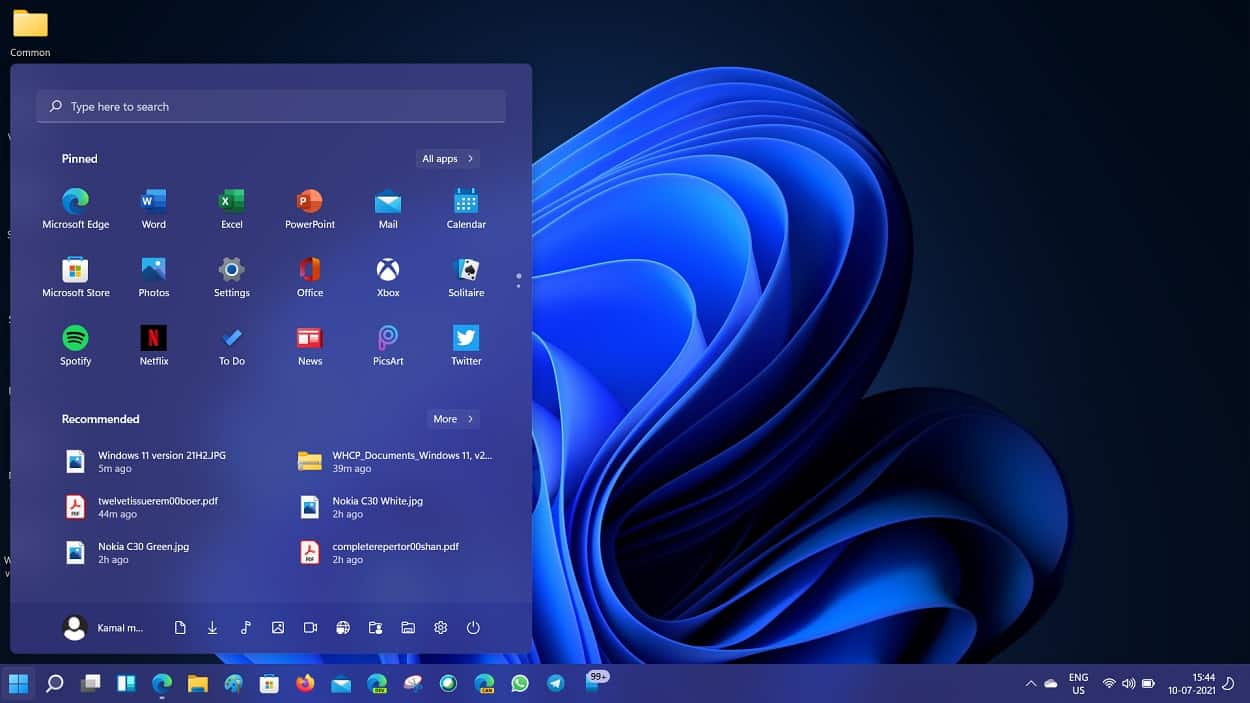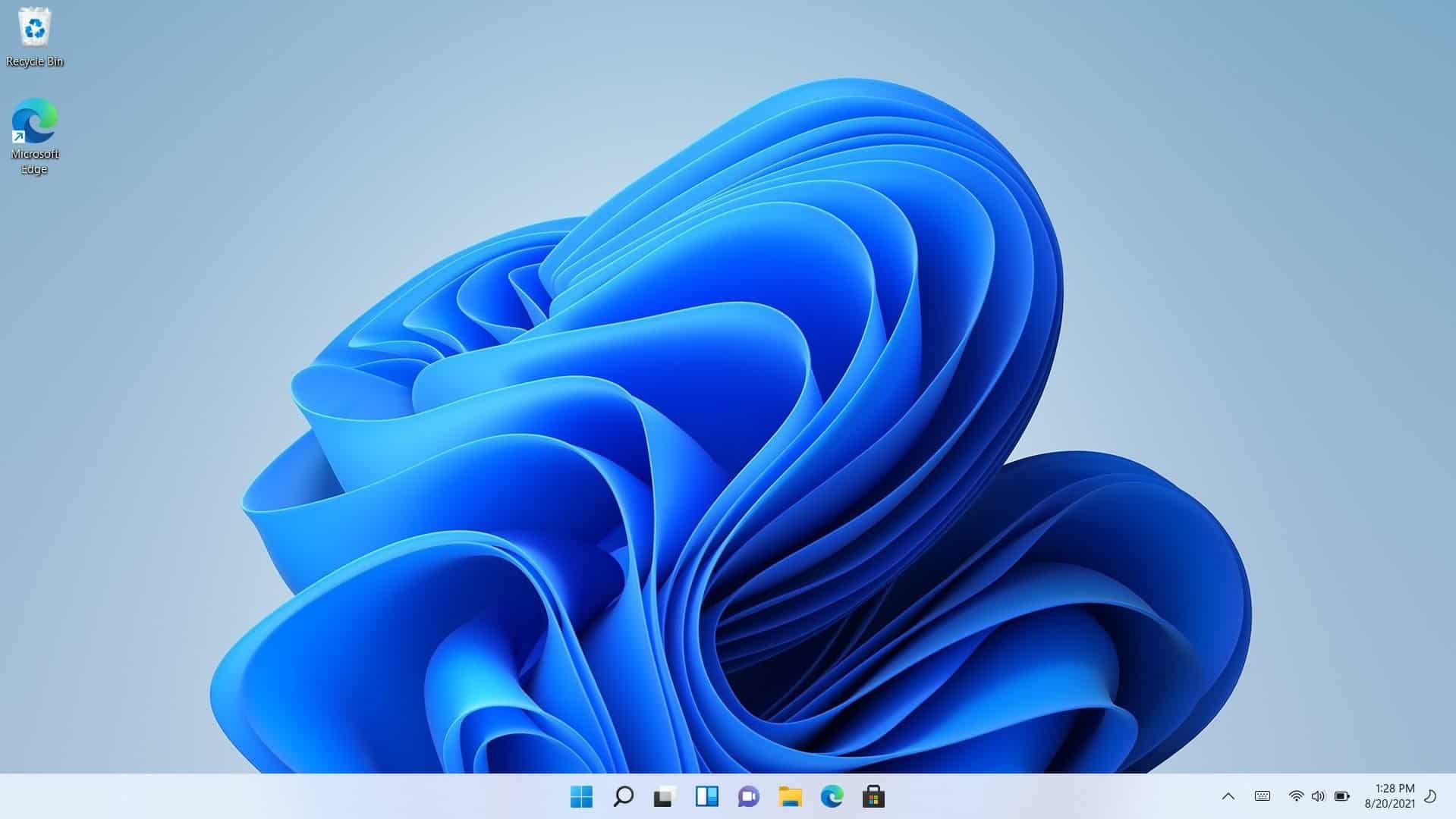Issues Fixed With The Windows 11 21H2 (22000.194) Update
1 Issues Fixed With The Windows 11 21H2 (22000.194) Update2 Downloading Windows 11 21H2 (22000.194)3 Final Words
For sure, there have been some significant changes to the OS with this update released by Microsoft. This update addresses various buds and fixes them. Given below are the issues and bugs fixed in the Windows 11 21H2 (22000.194) update.
This update fixed the artifacts in the title bars when disabling a high contrast theme. Users reported facing this issue when they disabled a contrast theme. Many times, it made the minimize, maximize, and close button hard to see and use. However, this issue has been fixed with the update now.It also fixed a bug with the Bluetooth connectivity, because of which users were not able to use Bluetooth when certain devices were connected.Users reported facing issues with the subtitles and said that the subtitles were not available on certain apps. Microsoft addressed this issue, and it has been fixed with this update.This update fixed the issue causing PowerShell to create an infinite number of child directories. Users faced this issue when using the Move-Item command to move a directory to a child directory in PowerShell. This fills up the volume, due to which the computer would crash and stop responding.Users have faced issues when typing with certain 3rd party IMEs in the Settings search box. When typing, the candidate window is displayed elsewhere on the screen, and the characters you type often may not be displayed. Microsoft has fixed this issue in Windows 11 21H2 (22000.194) build.There have also been changes regarding the system requirements for virtual PCs as well as physical PC. Earlier, Virtual Machines on the Insider preview build could not update to the latest preview build available to physical PC on the Insider program. Moreover, virtual machines in Hyper-V have to be created as the Gen 2 VM. However, this update allows the system requirements of Windows 11 on VMs to be the same as the physical PC.
ALSO READ: Windows 11 Full Free Download (ISO 64 Bit): Install Windows 11
Downloading Windows 11 21H2 (22000.194)
If you are already on Windows 11 and want to update to this field, you can do it from the Windows update. To update to Windows 11 21H2 build, follow the steps given below-
Open the Settings app on your PC by pressing the Windows + I key combo.Now click on the Windows Update section in the left sidebar of the Settings app.Click on Check for updates. You will see here Windows 11 21H2 (22000.194) update here. Download and install the update.After you have installed the update, restart your PC.
If you don’t find the update listed here, you can manually download the ISO file. You can download the ISO file for this update from this link. After you have downloaded the ISO file, ensure you make a bootable USB using it. Now boot into your PC using the bootable USB and update your Windows like you install regular Windows. ALSO READ: Windows 11 Media Creation Tool: How To Install/Upgrade
Final Words
This is all you need to know about Windows 11 21H2 (22000.194). Following the above steps, you will download the Windows 11 21H2 build and update it. We have also given the link to download the ISO file for Windows 11 update and update using the bootable drive you created using it.
Δ